-
Functions
Functions - Why?
Functions are re-usable pieces of code that perform common tasks.
Make sure the function is loaded when it is called, often put into the <head> section.
Examples:
alert(message); //built-in sayHello(name); //self-made
Divide and conquer problems.
Re-use and organise code.
Define a Function
Syntax:
function <name> (<argument[, argument]>) { //JavaScript statements }Example:
function sayHello() { alert( "Hello, I have been clicked !!" ) }Always include brackets, even if you don’t need an argument.
<script type="text/javascript"> <!-- function checkYourNumber() { var n = prompt("Check your number", ""); n = parseInt(n); if (isNaN(n)) { alert("The input is not a number"); } else { alert("The number is " + n ); } } //--> </script> </head> <body> <h1>'Nan' Example</h1> <script type="text/javascript"> checkYourNumber(); </script> </body> -
Parameters and Arguments
Parameters provide placeholders for values in the declaration of functions.
Arguments are actual values that are provided when the function is called.
- Examples of arguments:
- Variables, e.g. name
- Literals, e.g. 20 or “Hello, user!”
The values are “accessed” within the body of the function.
Example: 💡 Nan - with Function and Parameters.htm
<script type="text/javascript"> <!-- function checkYourNumber( num ) //num is the parameter { var in_num = parseInt(num); if (isNaN(in_num)) { alert("The input cannot be parsed to a number"); } else { alert("The number is " + in_num ); } } //--> </script> </head> <body> <script type="text/javascript"> var n = prompt("Check your number", ""); checkYourNumber( n ); // n is the argument </script>Where to Put Functions?
Put Functions inside script tags in the head.
<head> <script type=”text/javascript”> function sayHello() {...} </script> </head>Or into an external JavaScript file that is imported into the <head> section.
<head> <script type=”text/javascript” src=”sayHello.js”> </script> </head>
Returning Values from Functions (1)
- Sometimes functions “produce” values.
- we have already seen this …. The prompt box.
If the user clicks "OK" the box returns the input value.
If the user clicks "Cancel" the box returns null.
var name=prompt("Whats your name?","Your name"); -
Returning Values from Functions (2)
In the calling statement the return value of the function replaces the call to the function.
- Inside the function:
- Use the return keyword …
- followed by the data / value to be returned.
A function can only return a single piece of data.
return exits the function.
Example: 💡 Function - return2.htm
<script type="text/javascript“> function add_nums(a,b) { var sum = a +b; return sum; } </script> </head> <body> <script type="text/javascript"> document.write( "The answer is " + add_nums(30,12)) </script> </body> </html> -
Javascript Buttons
Button Object
The Button object represents a push button.
normally used to trigger an event such as ‘OnClick’ event
the <input> element should be used to create buttons in an HTML form.
- Standard Attributes include :
- type – button/reset/submit
- name/id
- value – button text
- event – usually ‘onclick’
<script type="text/javascript"> <!-- function showtext(txt) { alert(txt); } // --> </script> </head> <body> <input type="button" id="button1" onclick="showtext('Hello')" value="Click Me"> </body> </html>id attribute
The id attribute specifies a unique id for an HTML element.
The id must be unique within the HTML document.
- The id attribute can be used by a JavaScript (via the HTML DOM) or by CSS to make changes or style the element with the specified id.
- We have already used the id attribute within CSS
document.getElementById
The getElementById() method returns a reference to the object with the specified ID.
<script type="text/javascript"> <!-- function changeSize() { document.getElementById("smileyface").height="150 "; document.getElementById("smileyface").width="120"; } // --> </script> </head> <body> <img id="smileyface" src="smiley1.jpg" width="80" height="60" /> <input type="button" id="buttonchange" onclick="changeSize()" value="Change height and width of image"> </body> -
InnerHTML
Video
innerHTML Property
http://www.w3schools.com/js/js_htmldom.asp
This is an easy way to get or modify the content of an HTML element
It can also be used to view the source of a page that has been dynamically modified.
Each HTML element has an innerHTML property that defines both the HTML code and the text that occurs between that element's opening and closing tag.
- By changing an element's innerHTML after some user interaction, you can make much more interactive pages.
- For example can change <div>, <p> etc
- However, using innerHTML requires some preparation if you want to be able to use it easily and reliably.
- You must give the element you wish to change an ‘Id’ and use the getElementById function
<script type="text/javascript"> <!-- function changeText() { document.getElementById('mainText').innerHTML = 'Hello World !!!! '; } //--> </script> </head> <body> <p id='mainText'>Welcome All !!!!</p> <input type='button' onclick='changeText()' value='Change Text'/> </body>💡 JS_innerhtml_1.htm - use a button to change innerHTML of the txt in a <p> tag
<script type="text/javascript"> function CopyValues() { document.getElementById("displayText").innerHTML = document.getElementById('field1').value } function CopyValuesBig() { document.getElementById("displayText").innerHTML = "<h1>" + document.getElementById('field1').value + "</h1>" } </script> </head> <body> Field1: <input type="text" id="field1" value="Hello World!" /> <br /> Click the button to copy the text <br /> <input type="button" value= "Copy Text" onclick="CopyValues()“> <br/> <input type="button" value= "Copy Text - Large " onclick="CopyValuesBig()"> <br/> <div id ="displayText"> </div> </body>💡 JS_innerhtml2.htm - Change the innerHTML of a <div> field
XX -
Video
- displays relevant messages
- Including error message
uses TWO <div> fields
- This example also uses a ‘Clear’ button
- to clear each specific items
<script type="text/javascript"> function CheckValues() { var fieldval = parseInt(document.getElementById('field1').value); if (isNaN(fieldval) ) { //set error message to red font - use 'errorText’ div document.getElementById("errorText").innerHTML = "<span style='color:#FF0000'>" + "Error - Not a Number" + "</span>"; } else { // display message that Number is valid - use displayText' div document.getElementById("displayText").innerHTML = "The Number is ...." + document.getElementById('field1').value } } function ClearValues() { // reset all fields document.getElementById('field1').value = ""; document.getElementById("errorText").innerHTML = "" document.getElementById("displayText").innerHTML = "" } </script><!-- A Table has been used to keep web page tidy --> <table> <tr> <td> Enter a Number : </td> <td> <input type="text" id="field1" value=" " /> </td> <td> <div id ="errorText"> </div> </td> </tr> <tr> <td> <input type="button" value= "Check Number " onclick="CheckValues()"> </td> <td> <input type="button" value= "Clear " onclick="ClearValues()"> </td> <td> </td> </tr> <tr> <td colspan =3> <div id ="displayText"></div> </td> </tr> </table>
💡 JS_innerhtml_3.htm - display relevant messages – uses TWO <div> fields
X -
Video
<script type="text/javascript"> function checkAnswer() { var Q1_txt = "" var Q2_txt = "" // check if purple button has been selected if (document.quiz.colour[3].checked) { Q1_txt = "Q1 - Correct Choice" } else { Q1_txt = "Q1 - Wrong Choice"; } // check if Washington button has been selected if (document.quiz.city[1].checked) { Q2_txt = "Q2 - Correct Choice" } else { Q2_txt = "Q2 - Wrong Choice" } document.getElementById ("Q1_ans").innerHTML = Q1_txt document.getElementById ("Q2_ans").innerHTML = Q2_txt } </script><form name="quiz"> Question 1. What is the Odd One Out ? <br /> <input type="radio" name="colour" value="Glasgow" />Glasgow ? <br /> <input type="radio" name="colour" value="London" />London ? <br /> <input type="radio" name="colour" value="Edinburgh" />Edinburgh ? <br /> <input type="radio" name="colour" value="Purple" />Purple ? <br /> Question 2. What city is NOT in Europe? <br /> <input type="radio" name="city" value="Paris" />Paris ? <br /> <input type="radio" name="city" value="Washington" />Washington ? <br /> <input type="radio" name="city" value="Barcelona" />Barcelona ? <br /> <input type="radio" name="city" value="Dublin" />Dublin ? <br /> <input type="button" value= "Check Your Answer" onclick="checkAnswer()"> </form> <div id = "Q1_ans" > </div> <div id = "Q2_ans" > </div>
💡 JS_innerhtml_4.htm - a basic Quiz using Radio Buttons and inner HTML
X -
HTML5 - Range
<script type="text/javascript"> function ShowRangeValue() { document.getElementById('RANGE_field').value=document.getElementById('slider1').value; } function updateval_innerhtml (vl) { document.getElementById('val').innerHTML = vl; } </script> <body> Range (1-50) : <br/> 1 <input id="slider1" type="range" min="1" max="50" oninput="updateval_innerhtml(value) " /> 50 <br /> <input type="button" value= "Show Range Value" onclick="ShowRangeValue() "> <br /> <em> <div id="val"> 50 </div> ( This will be explained at next Lecture - uses innerHTML ) </em> Range Output Value : <input type="text" size = "5" id="RANGE_field" disabled="disabled" /> -
Document Object Model (DOM)
The Document Object Model (DOM) is an application programming interface (API) for HTML and XML documents.
The DOM represents a document as a hierarchical tree of nodes, allowing developers to add, remove, and modify individual parts of the page.
The DOM is a cross-platform, language-independent way of representing and manipulating pages for markup.
Defines the logical structure of documents and the way a document is accessed and manipulated
Has been designed to be used with any programming language.
To "make it easy for programmers to access components and to delete, add, or edit their content, attributes and style."
JavaScript
Is used by JavaScript to inspect or modify a web page dynamically.
Through DOM JavaScript can build documents, navigate their structure, and add, modify, or delete elements and content.
Anything found in an HTML or XML document can be accessed, changed, deleted, or added using the Document Object Model, with a few exceptions
JavaScript Browser Objects
- They are automatically created by the JavaScript engine at run time.
- Window: represents a browser window.
- Location: contains information about the current URL.
- History: consists of an array of URLs. These URLs are the URLs the user has visited within a browser window.
- Screen: contains information about the client's display screen.
📷 Document Object Model Diagram
- Example used earlier ... Note the use of the DOM :
- document -> form -> textBox -> value
<script type="text/javascript"> function Test() { // access form value var val1 = document.exampleform.T1_txt.value var val2 = document.exampleform.T2_txt.value .... } </script> <form name="exampleform"> <input type="text" id="T1_txt" name="T1_txt" size="15" maxlength="10"> <textarea name="T2_txt" id="T2_txt" rows="5" cols="20">This is a textarea</textarea> <p><input type="button" value="Click Here" id="B1" onClick="Test()"></p> </form>The document Object
Represents the entire HTML document.
Can be used to access all elements in a page.
Is part of the window object.
http://www.w3schools.com/jsref/dom_obj_document.asp
http://www.w3schools.com/JS/js_examples.asp
Node Types
- Document
- represents the HTML document
- Element
- an HTML element that corresponds to an HTML tag
- Text
- text content for an element
- Attribute
- attribute of an element node, not present directly in the DOM tree
X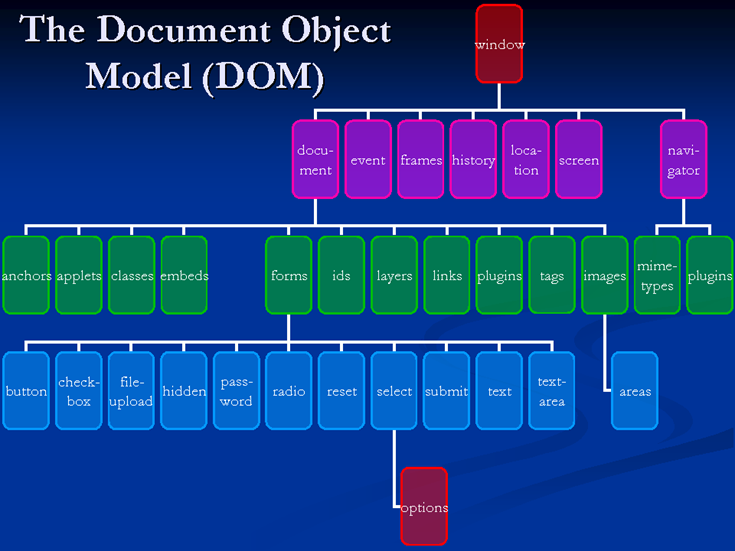
-
DOM Trees
<html> <head> <title>My Title</title> </head> <body> <a href="target.html"> My link </a> <h1>My header</h1> </body> </html>
DOM Example
<body> <h1>DOM</h1> <table> <tr> <th>Name</th> <th>Class</th> <th>Building</th> </tr> <tr> <td id="N1"><em>Fred</em></td> <td id="C1">WP1</td> <td>GMB</td> </tr> </table> <h3 id="Uni">Caledonian</h3> </body>DOM Properties
- nodeType
- The type of a node, e.g. TEXT, ELEMENT
- nodeValue
- The value stored in a node.
- Only for text and attribute nodes.
- childNodes
- Array containing all child nodes under a node.
- In the order in which they appear in the HTML document.
- parentNode
- The parent node of the current node.
- firstChild
- The first child node under a node.
- lastChild
- The last child node under a node.
- nextSibling/previousSibling
- Sibling nodes
DOM Methods
- appendChild(<node>)
- Appends a child node onto the current node.
- removeChild(<node>)
- Removes the specified child node from the current node.
- createTextNode(<message>)
- Creates a text node with the specified text.
- createElement(<element>)
- Creates the specified element.
X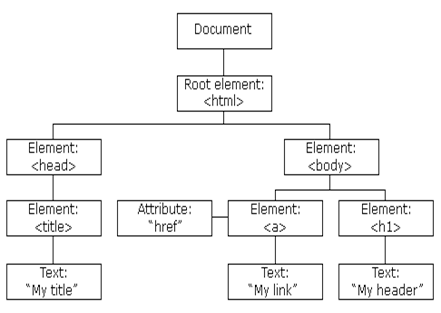 X
X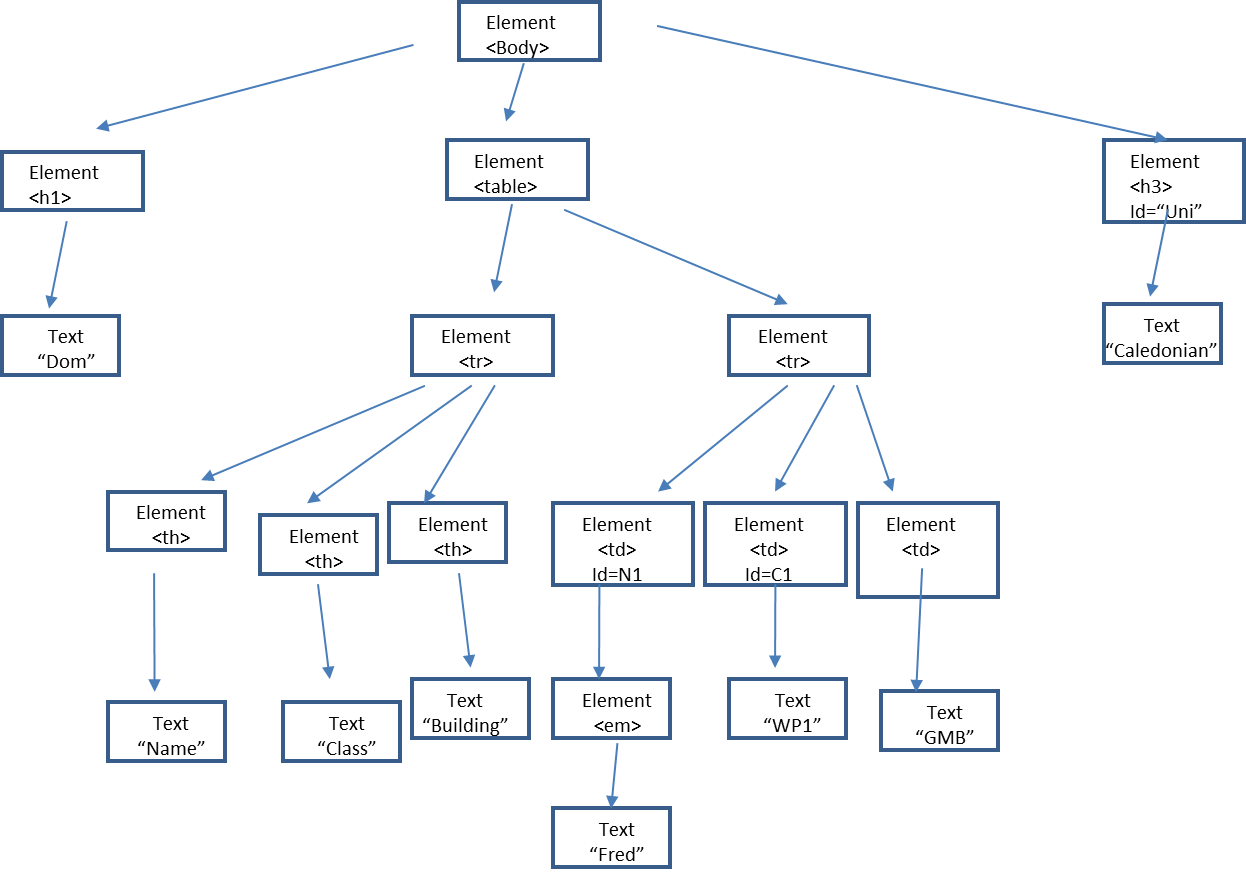 X
X<p> <strong> Hello, </strong> <em> how are you? </em> </p>
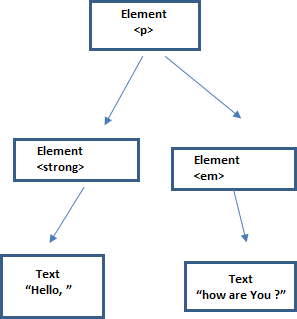 X
XEvery single DOM node contains a collection of pointers that it can use to refer to its relatives :
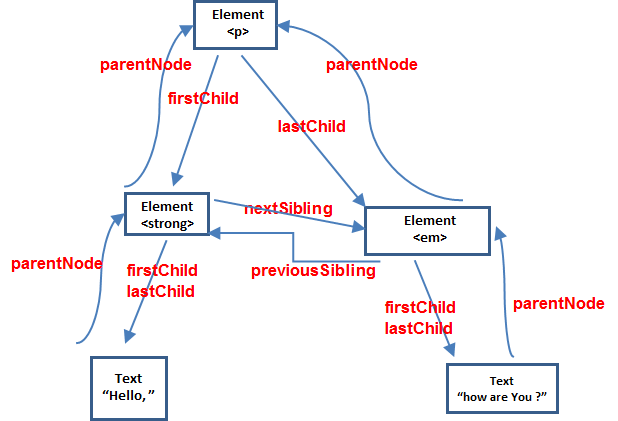
-
Dom Examples
<h1 id="title1"> <strong>This is strong text </strong><em id = "emid">and EM text</em><span>and Span text</span> </h1>
Output is: This is strong textand EM text and Span text
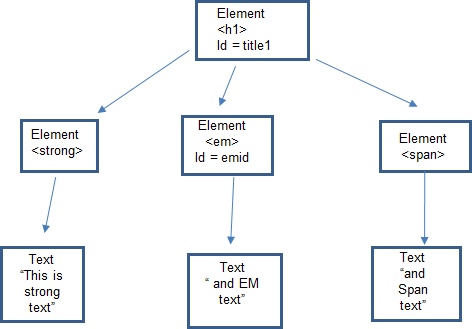
💡 Dom-Examples.htm - a basic Quiz using Radio Buttons and inner HTML
Video
💡 DOM-examples.htm This file contains ALL of the following examples
Ensure that you refresh the page BEFORE clicking any button
Example 1
Get Node Name of first child
document.getElementById( 'title1‘ ).firstChild.nodeName
Example 2
Get Node Name of last child
document.getElementById ( 'title1‘ ).lastChild.nodeName
Example 3
Get next sibling of first child
document.getElementById('title1').firstChild.nextSibling.nodeName;Example 4
Get previous sibling of last child
document.getElementById('title1').lastChild.previousSibling.nodeNameExample 5
Get parent node name of last child
document.getElementById('title1').lastChild.parentNode.nodeName;XXResult - Strong
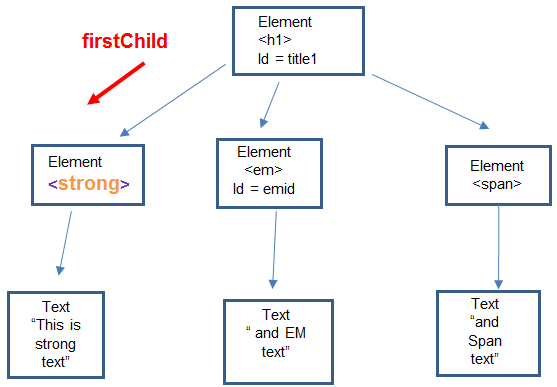 X
XResult - Span
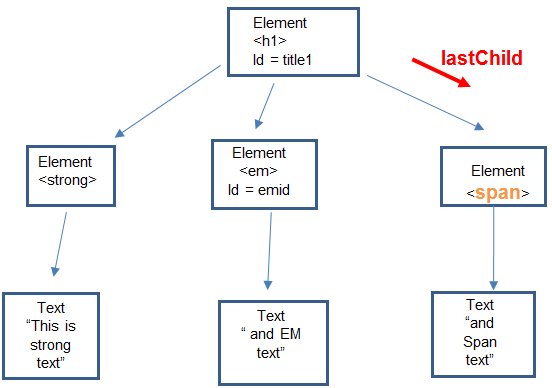 X
XResult - Em
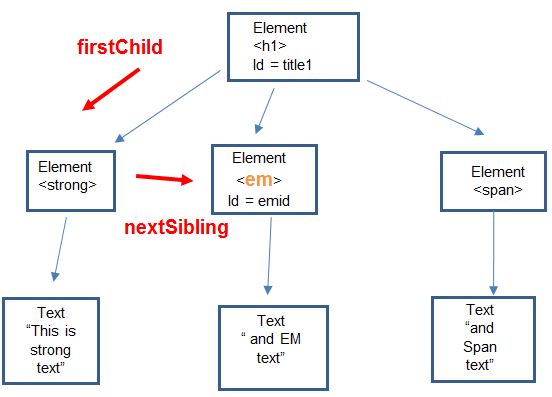 X
XResult - Em
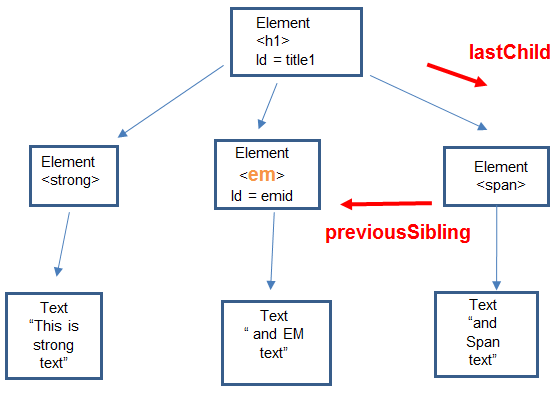 X
XResult - H1
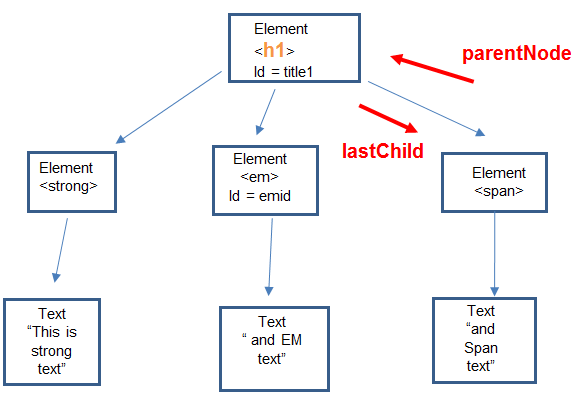
-
Example 6
Get number of child nodes
document.getElementById('title1').childNodes.length;Example 7
Get value of text node under first child – need to go down another level – so need an extra firstChild
document.getElementById('title1').firstChild.firstChild.nodeValue;Example 8
Update the text node in Ex 7 to now be "Updated Text"
document.getElementById('title1').firstChild.firstChild.nodeValue = "Updated Text ";Example 9a
- To append a new ‘em’ element at the end
- using AppendChild
var newEm = document.createElement(‘em');
newEm.innerHTML = “append em text";
document.getElementById('title1').appendChild (newEm);Example 9b
To append a new ‘p’ element at the end - using AppendChild
var newP = document.createElement('p');newP.innerHTML = “new P element – at end";
document.getElementById('title1').appendChild( newP );Additional Info
- w3schools - HTML DOM Document Object
- http://www.w3schools.com/jsref/dom_obj_document.asp
- w3schools - JavaScript HTML DOM Examples
- http://www.w3schools.com/JS/js_ex_dom.asp
XResult - 3
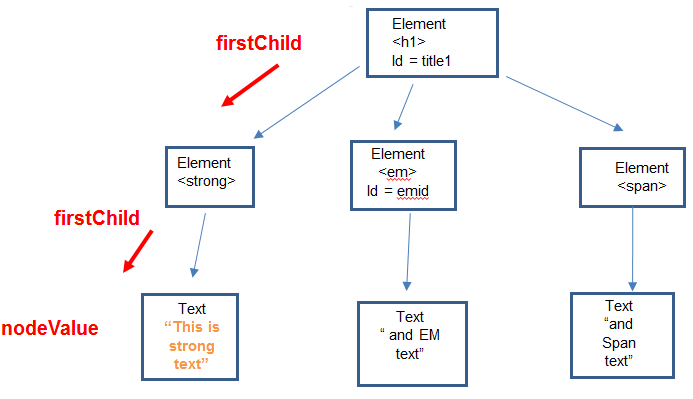 X
XResult - This is strong text
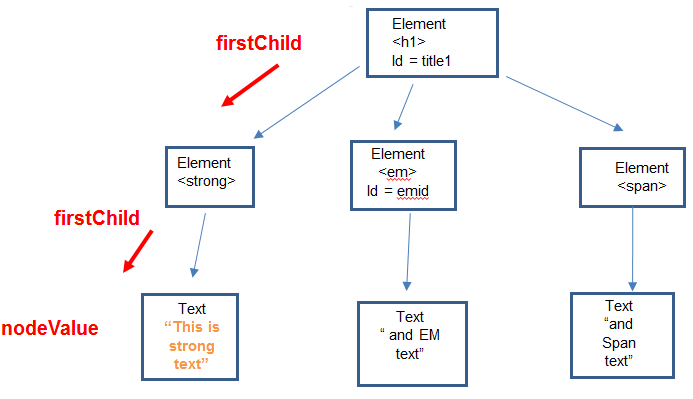 X
XResult - text is updated to "Updated Text"
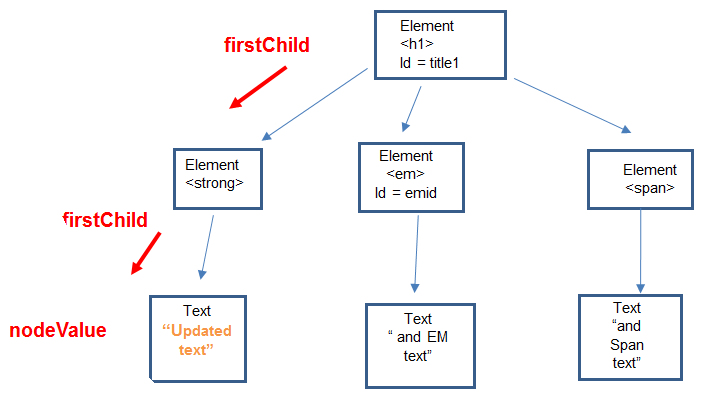 X
XResult :
newEm = <em> append em text </em>
em element (newEm) added at the end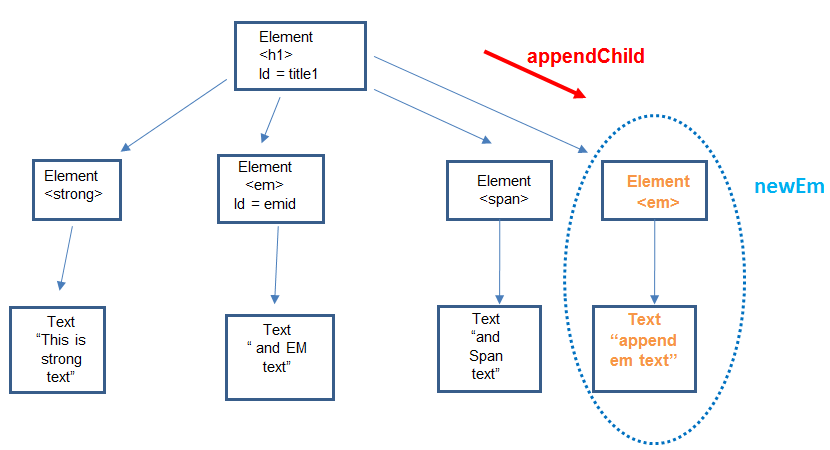 X
XResult :
newP = <p> new P element – at end </p>
p element (newP) added at the end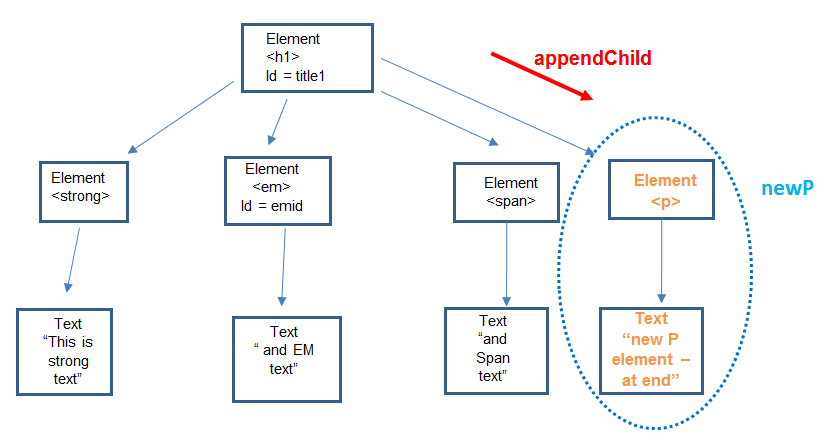
-
Symbols
Symbol Name Definition ; semicolon Ending JavaScript statements > Right angle bracket Greater than operator >= Right angle bracket equal Greater than or equal to operator ? Question mark n regular expressions # Hash sign In ID selectors + Plus sign Addition
operator/concatenation
operator/in regular
expressions++ Plus plus Add 1 operator += Plus equal Add and assign operator
Concatenated and assign operator| Pipe character || logical OR operator . period Preceding class selectors (...) parentheses following function
name/grouping
operations/in if statement- Minus sign Subtraction operator -- Minus minus sign Subtract 1 operator -= Minus equal sign Subtract and assign operator < Left angle bracket Less than operator <= Left angle bracket equal Less than or equal to operator / Forward slash Division operator/in HTML tags /= Forward slash equal Divide and assign operator /*…*/ Enclosing comments /…./ Enclosing regular expressions // Double Forward slash Preceding comments ! Exclamation point NOT operator != Inequality operator !== Strick inequality operator = Equal sign Assignment operator/syntax errors involving === strict equal signs Strict equality operator [..] brackets In array declaration/in regular expressions {..} braces In CSS style/in function/in if statement/in regular expressions/syntax errors involving \ backslash In regular expressions * asterisk In regular expressions/multiplication operator *= Asterisk equal sign Multiply and assign operators <…> Angle brackets Enclosing HTML tags & ampersand && Logical AND operator