-
Introduction
- Researchers spend a lot of time writing, and are often required to produce documents that must follow very specific rules for format and appearance. Examples include:
- Papers or articles to be published in academic journals or the proceedings of conferences
- Dissertations or theses
- Technical reports
The ability to produce documents that accurately follow these rules is vital for a researcher. For the project proposal that you will write during this module, we may not be as strict as a journal publisher, but we will expect you to produce a high-quality document that follows the rules stated in the coursework specification, in particular rules about referencing style.
- This week you will learn to use some tools that can help you to produce a high-quality academic document:
- LaTeX – an alternative to using Word, a complete document preparation system
- BibTeX – a bibliography management tool that is used with LaTeX
- Overleaf – a cloud-based environment for working with LaTeX individually and collaboratively
- Write-N-Cite – a utility that integrates RefWorks with Microsoft Word and helps you to manage the references for your proposal document efficiently
-
Choosing a tool
Academic writing is much easier than it used to be! Publishers often refer to the final document that the author is expected to produce, after their work has gone through the process of peer review, as the "camera-ready" version. This refers back to a time when authors were required to type their document onto special paper which would then be literally photographed. Now, we simply produce and PDF files to send to the publisher.
The vast majority of academic writing is done with either a word processor, typically Microsoft Word, or with LaTeX, although other tools such as Google Docs are sometimes used.
For the coursework in this module, you have a choice. You are already familiar with Word, so that may be the obvious choice. However, it is worth learning a little about LaTeX – it's a different way of working, but it does have some key advantages, and you may decide that you want to use it for your project proposal.
-
LATEX
LATEX is a tool for creating documents which is widely used by researchers, particularly in the science and technology disciplines. Many of the academic papers you read will have been written using it. LATEX based on the idea of "WYSIWYM" (what you see is what you mean) idea, meaning you only have to focus on the contents of your document and the computer will take care of the formatting.
This contrasts with the "WYSIWYG" approach of word processors such as Microsoft Word. With LATEX you use markup to define the general structure of a document (such as article, book, and letter), to stylise text throughout a document (such as bold and italics), and to add citations and cross-references.
LATEX is certainly not a new technology. In fact it pre-dates Word! It needs a bit more time spent learning how to use it than a WSIWYG word processor, as you have to know how to mark up your text rather than simply typing text and formatting it by selecting it and clicking menu options, which is why WSIWYG is very popular for a wide range of users.
Advantages
- However, there are some big advantages that make LATEX well worth considering for specialist documents (such as project proposals!):
- Citing and references are easy to handle – for example you can change the citing style for a whole document by changing one line of text
- It is easy to handle very large and complex documents, and documents with a lot of cross-referencing, e.g. figures that are referred to in the text
- Documents can be based on templates, which ensure that the document is formatted in a particular way – many journal publishers provide LATEX templates to make it easy for authors to create papers that match the journal's standard form, including the citing style (Word has templates too, but the ones provided by publishers can be very difficult to use).
- It has very good capabilities for rendering Mathematical symbols and equations
- Files are just text, can be edited using any text editor
- Produces aesthetically beautiful documents
LINK: See 🔗 ITiCSE 2019 Paper Types for an example of an author instruction page for a conference that refers to LATEX and Word templates.
-
Overleaf
One drawback that used to limit the usefulness of LATEX used to be the complexity of installing a working set of software to process LATEX source on your computer. There is an increasing uptake in recent years, however, as cloud-based tools like Overleaf have emerged which allow you to use LATEX completely online, without installing anything, and allow teams of authors to collaborate on the same document.
The 📹 video gives you a very quick introduction to Overleaf:
X -
LATEX lab exercise
The first part of this week's lab exercise introduces you to LATEX, BibTeX and Overleaf. You will create a short document that contains many of the features you would expect to find in an academic paper, including citations and references.

The following links will be useful for this lab and for any work you do with LATEX after that:
🔗 https://en.wikibooks.org/wiki/LaTeX
🔗 https://www.overleaf.com/learn
-
Write-N-Cite
Microsoft Word is a powerful tool with lots of features for creating and formatting documents, but it doesn't have built-in capabilities for managing bibliographies. However, there are plug-ins available to help with this, often associated with specific reference management systems such as RefWorks and Mendeley.
Write-N-Cite and ProQuest for Word are utilities that allows users to run an abbreviated version of RefWorks in Microsoft Word. You can access your references by folder (or sub-folder), by quick search or by all references with the ability to sort by author, title or year.
With Write-N-Cite, you can cite references in a manuscript with just a click and watch your paper format instantly including in-text citations, footnotes and your bibliography. The utility installs a RefWorks tab in the MS Word ribbon or you can access it from the References tab in Microsoft Word.
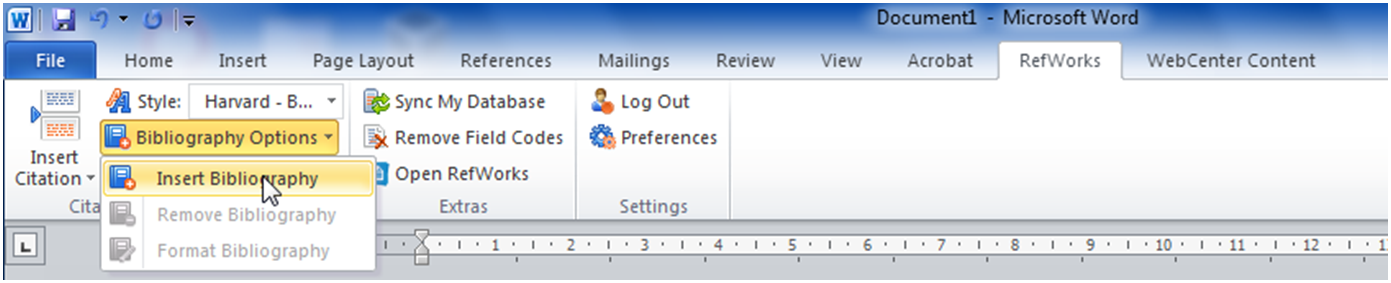
Working online or offline is seamless – no need to be connected to the internet – and you can share documents between the Windows and Mac versions of Write-N-Cite seamlessly.
These videos introduce the basics of installing Write-N-Cite and inserting citations and creating bibliographies with Write-N-Cite:
📹 Write-n-Cite Basics: Inserting Citations & Creating Bibliographies
The second part of this week’s lab will give you practice in using Write-N-Cite (note that you must have done the RefWorks lab in week 2 beforehand).
XX